How do I reset my password for my SMUMN accounts
All current students and employees can change your password on TheNest.smumn.edu. Click the Change Password tab and follow the instructions to reset your password. If this is the first time you have logged into the portal recently, you may be prompted to answer the Challenge Questions. More detailed directions are below.
- If you are a new student to the University, your decision letter includes a temporary password.
- New employees should have received their temporary password via an email to the email address they applied with.
The first time you will log in to The Nest by using your temporary password.
- Use your new SMUMN email address as the username. Use your temporary password from your decision letter as your first time password.
- It will ask you to set up your personal “Challenge Security Questions” the first time you log in.
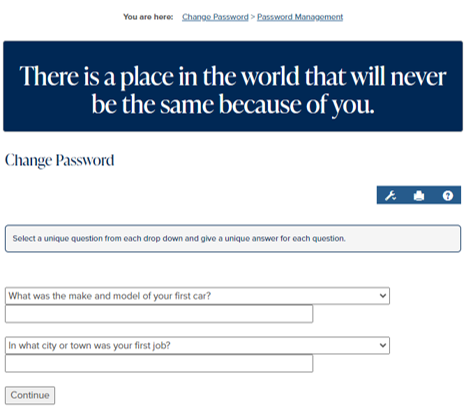
- Next, you will use the “Change Password” menu tab to set up your personal password, and pick the “Change Password” button. If you don’t see the menu on your mobile screen, use the upper left corner hamburger button to open the menu list.
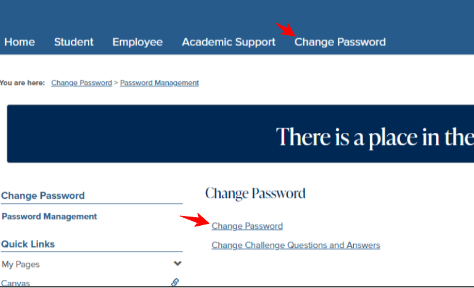
- This new personal password is used for The Nest, email, Canvas online classroom, financial aid, billing, eResLife (if using Winona campus housing), library access, and more.
If you forget or need to change your password after your first sign-in:
To use these instructions you must have already completed the first sign-in with your temporary password. Use the menu tab “Change Password” and then use “Forgot my Password.” You will be asked to answer your personal security questions before setting up your new password. If you don’t see the menu on your mobile screen, use the upper left corner hamburger button to open the menu list.
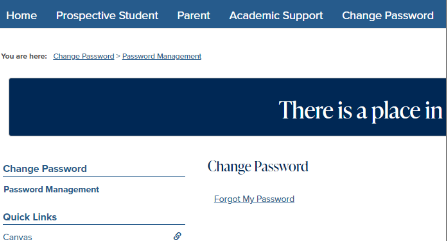
If you encounter any isssues, please contact the IT Helpdesk @ 507-457-7800 or by emailing helpdesk@smumn.edu.