Mac Keychain Issues
Quick Answer: Your best option is to click "CREATE NEW KEYCHAIN", which is the middle button, when the box first appears. If it's already gone, try rebooting to get it to pop up again.
"Please Update Your Keychain Password" Message Box
- If you remember your OLD password, please click "Update Keychain".
- If you do NOT remember your old password, click "Create new Keychain"
- If neither of these work, please see further instructions below.

Why are problems occuring with the Keychain?
How do I update my Keychain password?
How do I delete my Keychain and start over?
What is a keychain?
The keychain in Mac OS X is Apple’s password management system.
A keychain can store all your passwords for applications, servers, and websites.
When you connect to a network server, open an email account, or access any password-protected item that is keychain-aware, your keychain can provide the password so you don't have to type it.
You start with a single keychain, which is created automatically the first time you log in to your Mac OS X user account. Your default keychain has the same password as your login password. This keychain is unlocked automatically when you log in to Mac OS X and is referred to in Keychain Access menus as the "login" keychain.
When keychain problems occur
Keychain problems occur when a user's login password does not match their keychain password.
On campus Macs, many users log in with their SMUMN account credentials. However, when a user changes their SMUMN passwords, keychain does not recognize the change automatically.
When the password used to log into the machine does not match the current keychain password, the keychain does not unlock for use with password management. The user is able to log onto the machine, but applications that use the keychain system, such as Safari, will give the user an error message stating that the application wants to use the "login" keychain. It will ask for the keychain password. Below is a typical keychain request for Safari.
If a user clicks Cancel, the message will return again. If a user clicks Cancel a second time, the message goes away and the application continues to open. However, if the warning is cancelled, saved password information will not be available while using the application.
Sometimes this error message will not cease to pop up.

Deleting the Old Keychain
If a user is unable to remember their old password and the "Create New Keychain" button is not functioning correctly, they can delete the Keychain and start fresh by follow these instructions:
1. In Finder Select Go > Go to folder… (??G)

2. In the window that appears, type the following:
~/Library/Keychains/
3. Click GO.
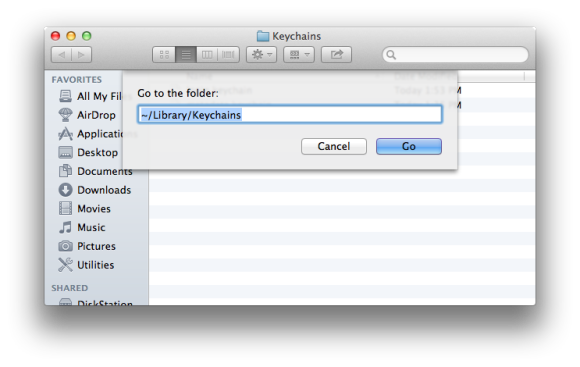
4. Look for a folder with a name similar to this "A8F5E7B8-CEC1-4479-A7DF-F23CB076C8B8".
Note: Each folder will have a unique number.

5. Move this folder to the Trash.
6. Immediately click Apple Menu and click Restart to restart your Mac.
