How to clear cache in Google Chrome?
How to clear cache and cookies when using Google Chrome on Windows
To clear cache and cookies when using Google Chrome on Windows, follow the steps detailed below:
• Click on the More button, situated in the upper right corner.
• Go to History, and select History.
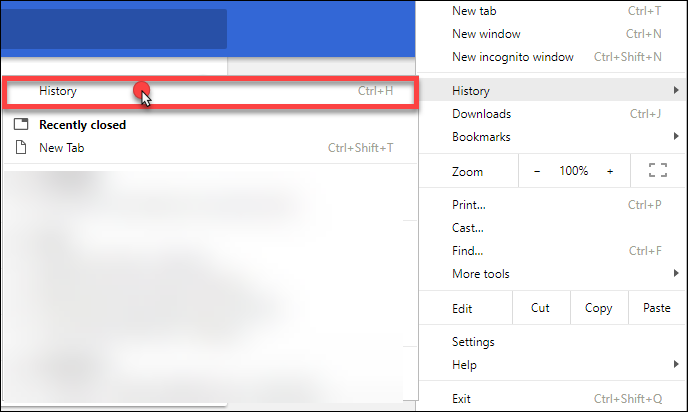
• Click on the Clear browsing data, in the left-side column.
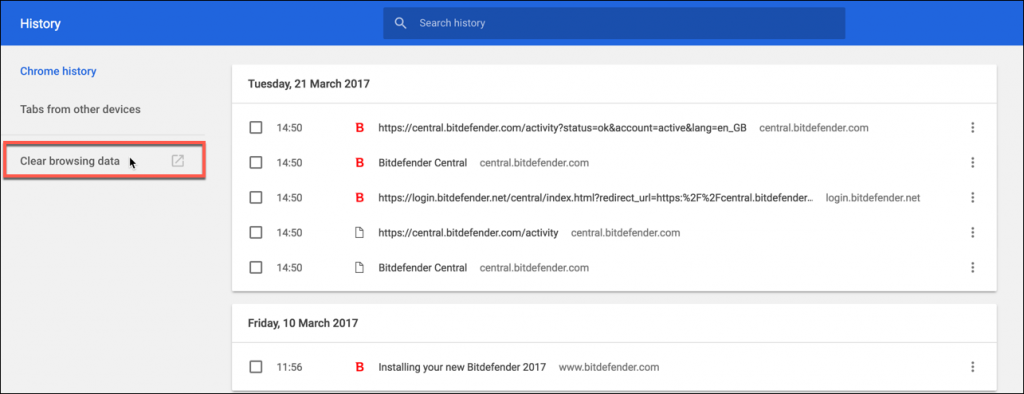
• Choose From the beginning of time and click again on Clear browsing data.
NOTE: Make sure the boxes next to Cached images and files and Cookies and other site and plug-in data are checked.