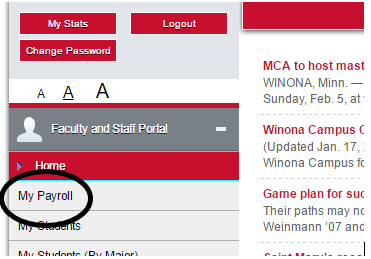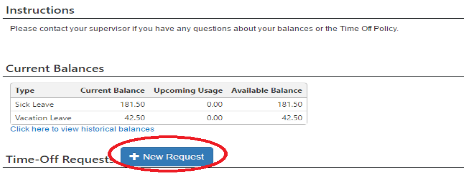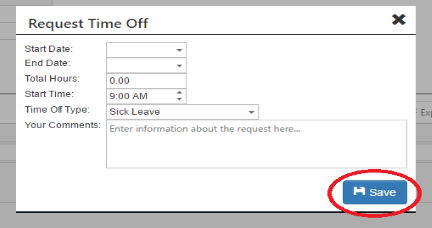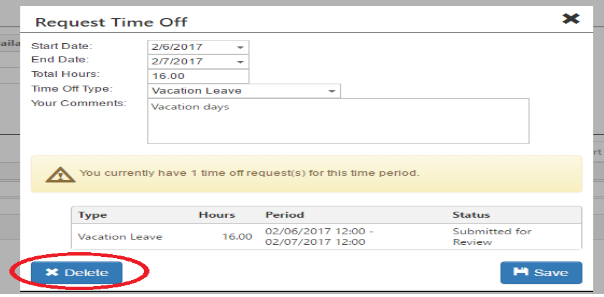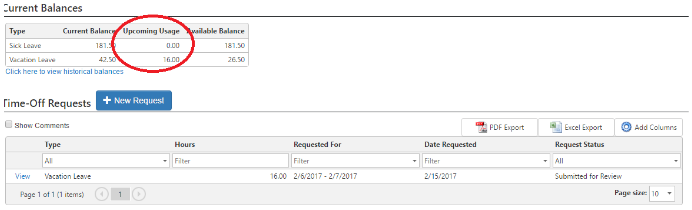Logging sick and vacation time in Greenshades
1. Login to the Faculty portal. faculty.smumn.edu
2. Click on My Payroll on the left hand side
3. Click on Time Off
4. "Current Balances" shows your balance of Sick and Vacation time.
5. Click on the "+New Request" blue button to enter in your request for vacation time and to enter in your sick time.
6. "Start Date" - Enter the start date of your request
"End Date" - Enter in the end date of your request
"Total Hours" - Enter in the total hours being used for vacation or sick time
"Start Time" - Enter the start time of your vacation or sick request (Note-if you are off multiple days, this does not appear)
"Time Off Type" - Choose "Sick Leave" OR "Vacation Leave"
"Your comments" - Free text field
Click on the blue "Save" button
7. You can change your request up until your manager's approval by clicking on the "View" button
and Click Delete
8. Your request of sick and vacation time will show under "Upcoming Usage" until it is approved AND until that pay period is opened. For hourly employees, your requested time off will auto-populate onto your timesheet. For salaried employees, it will automatically apply to your leave time.
You will receive an email from your manager (or approver) once the request is approved or denied.