How to Add/Drop Courses
Adding and Dropping of Courses is available at the beginnging of each new term. Add/Drop dates are determined by the Office of the Registrar.
To Add/Drop courses from your schedule, log in to student.smumn.edu
Under the "My Student Portal" tab select "Registration"
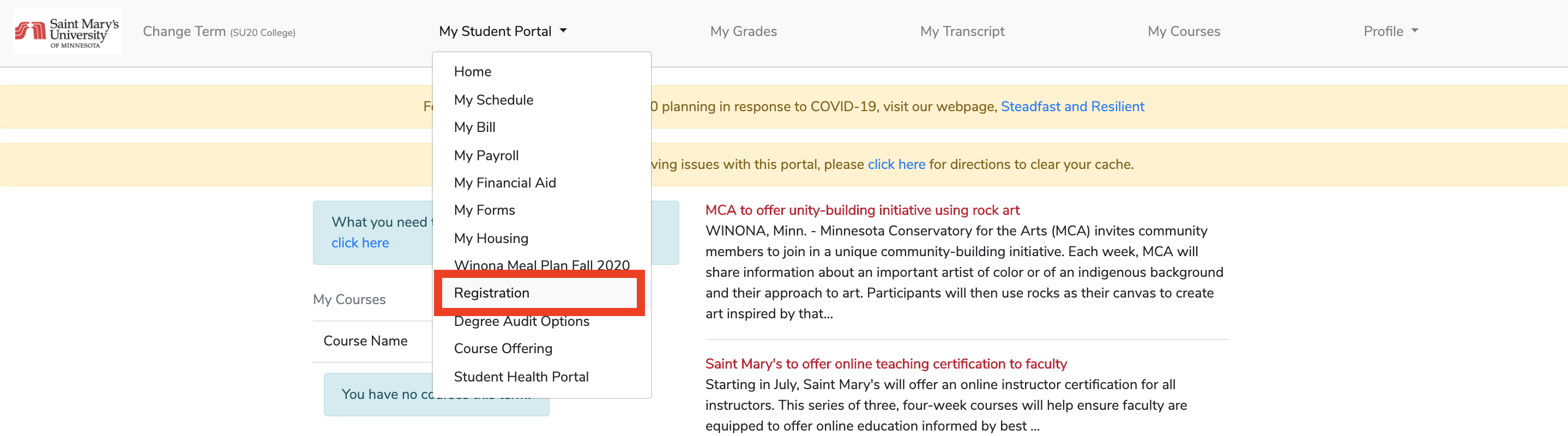
Select the term and hit "Confirm"
**Make sure that the correct TERM is selected when you log in. Example: FA20 College = Fall of 2020 on the Winona Campus
At the top of this screen you will see your current schedule. To Drop a course, select the checkbox next to the course. To cancle use the button in the upper left.
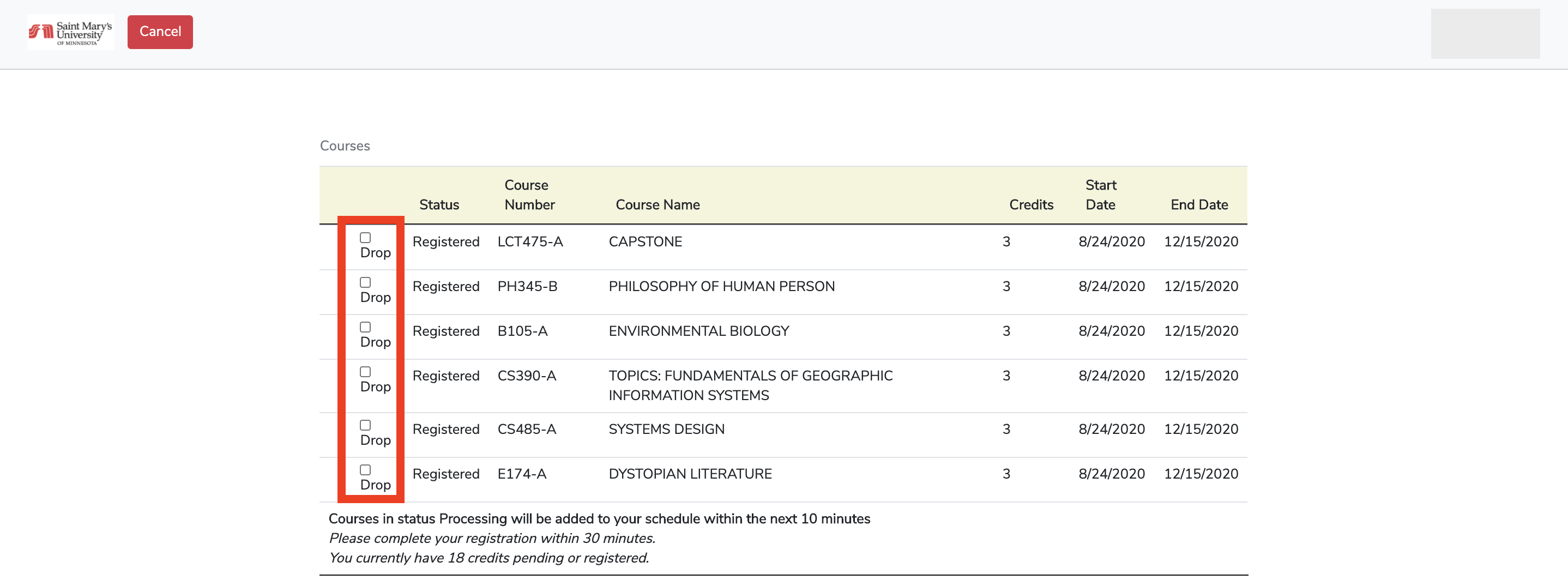
To ADD a course: Scroll to the bottom then use the search bar to find courses. Click the "Add" button to add the course to your schedule.
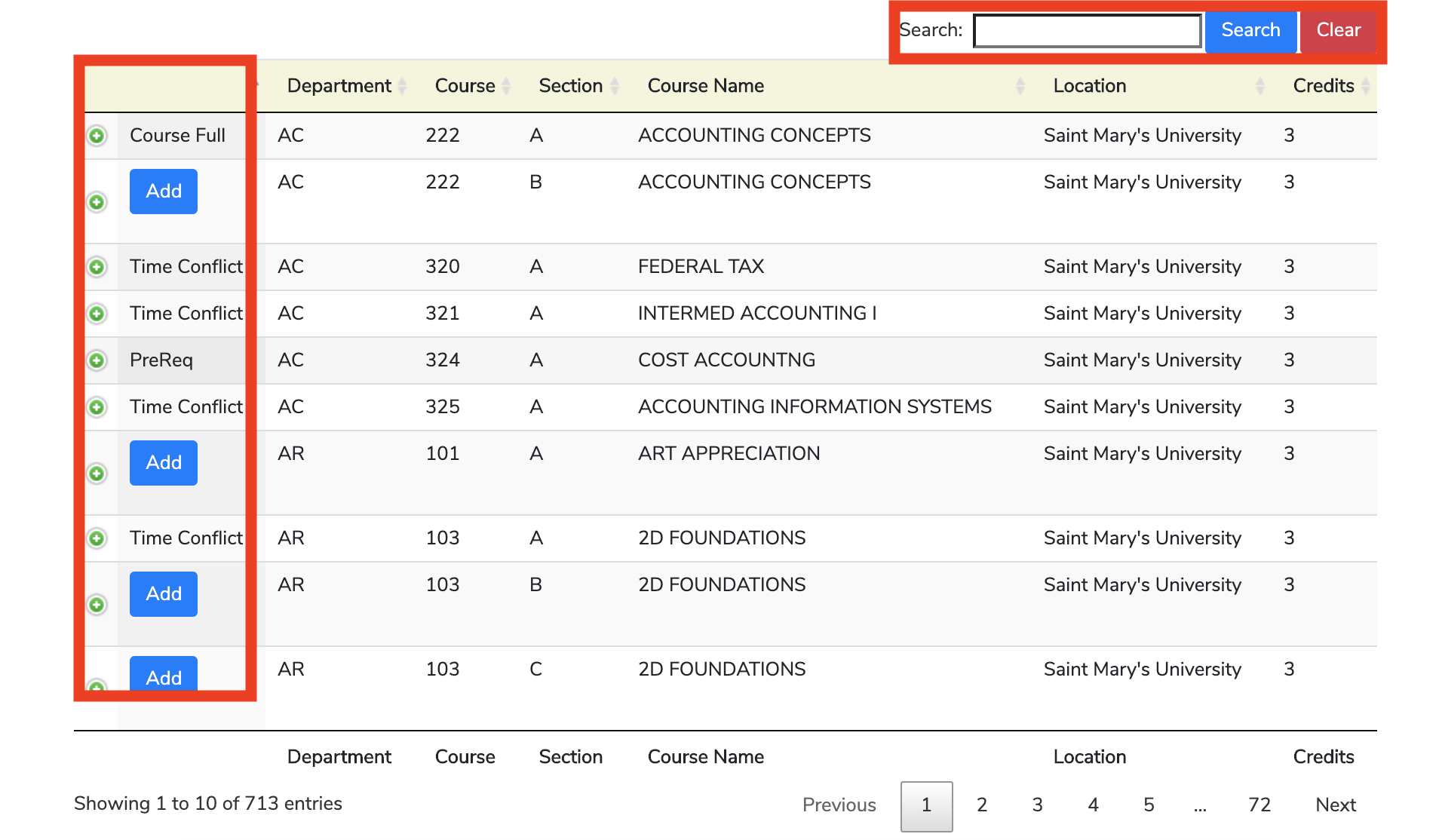
**Pre-requisites, time conflicts, and course seats are displayed in place of the "Add" button.
After "Add" is clicked the course will be put into your registration.

After all courses are added to your cart, select "Review Registration" to review.
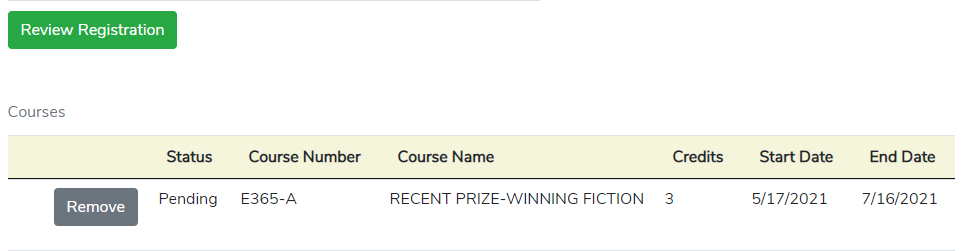
To complete your registration, select the "Complete Registration" button to finalize.
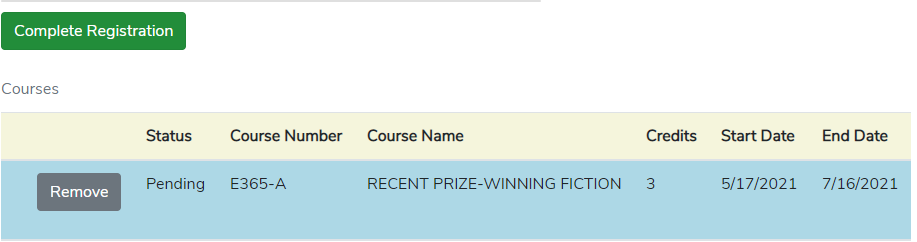
**Registration may take 5-10 minutes until the classes are shown on your schedule.
**for issues with Pre-Reqs please contact the registrar.
Under Graduate: 507-457-6655 or 877-304-4273
Graduate: 612-238-4566 or 866-437-2788