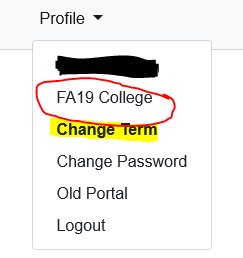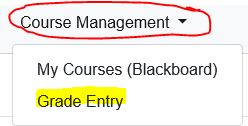Entering Grades in the Faculty Portal
The following are instructions for entering Mid-Term and Final grades into the SMUMN Faculty Portal.
1. Log into the Faculty Portal (faculty.smumn.edu)
2. Make sure you have the correct term selected. The selected term can be found in the upper right corner of the Home screen under "Profile".
3. Click Grade Entry under the Course Management Menu at the top.
Screens from here should have similar content as images below. Layout may differ.
4. Click on the Course ID for the course you want to enter grades for
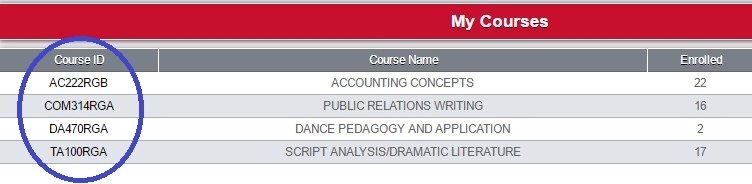
If you do not see course information at this point, please contact the Registrar's office on the respective campus for further assistance.
TC Campus: 866-437-2788 Winona Campus: 800-635-5987
5. Under "Submit Grades", click "Direct Grade Submit".
NOTE: if you do not see this wording, please contact the HelpDesk as a box in your data record controling access to this is likely unchecked and needs to be.
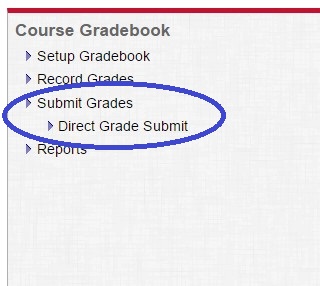
6. Choose the grading option (Midterm or Final)
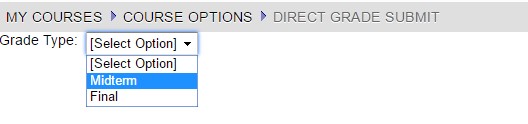
7. Enter the appropriate grade for each student in either the Midterm Grade column or the Final Grade column, depending on which one you are submitting.
Please note that the only acceptable grades you may enter are A, AB, B, BC, C, CD, D, F, I, or if your class P/NC, you may enter either P or NC
While not required, for Final Grades, if you submit an F grade, you should enter the Last Day of Attendance.
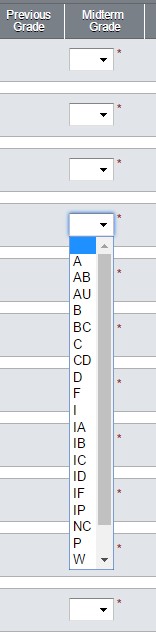
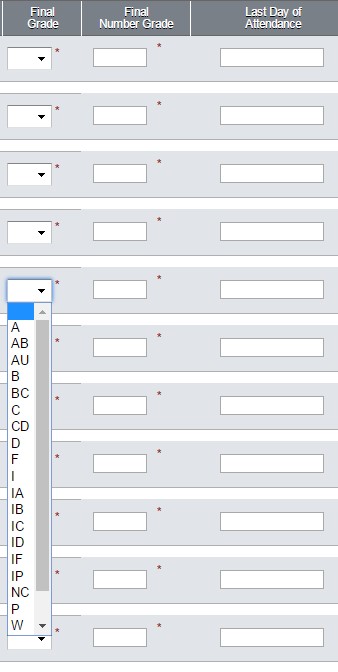
Please note that if students are missing, especially those with names at the end of the alphabet, they may be listed on page 2 of the roster. Please check the top of the roster for additional pages to go to.
8. Upon entering grades for ALL students, click on the Submit Grades button found on the bottom of the page.