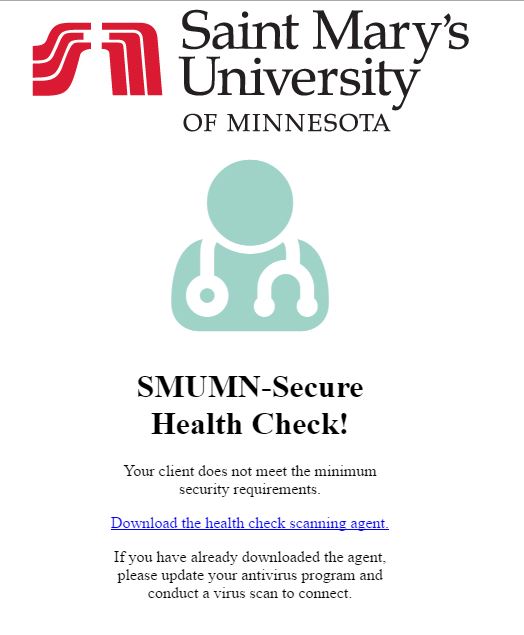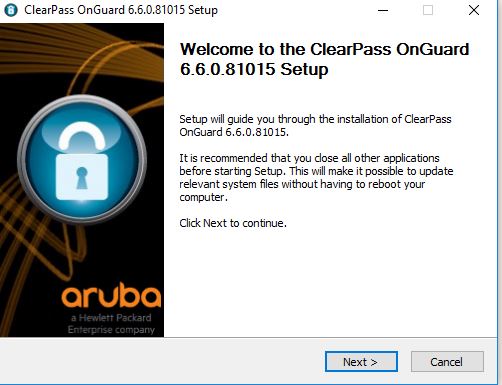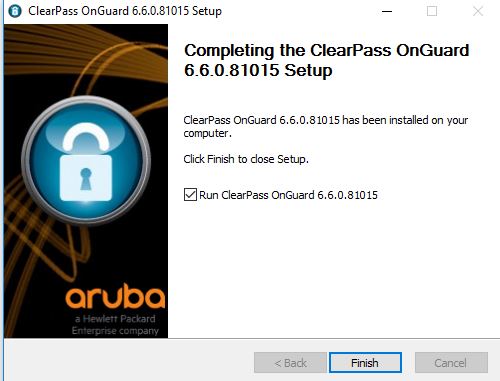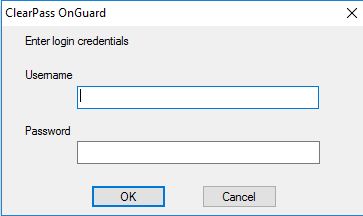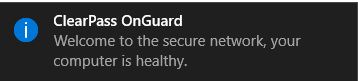Connecting to the Wireless Network on Campus
Saint Mary's University provides wireless internet access to all Faculty, Staff, Students and all Guests of the University. Please follow the instructions below to connect to our network.
All computers are required to be up to date with all security definitions (Windows Updates / Apple Security Updates) and be running current anti-virus software.
For more information on acceptable anti-virus software, click here.
On campus users will be able to connect to two University wireless networks:
SMUMN-Secure
This network is the standard network that ALL students, faculty and staff of the University should be connecting to. It is the most secure and will provide 24/7 access to the SMUMN resources.
This is the only Wireless network that students will be able to use in the Residence Halls.
SMUMN-Open
This network is for guests of the university and for students to register their gaming devices, smart TVs etc.
***Please note that connections to this network will expire after 8hrs. Guest Users may re-log in after expiration***
Click here for Guest Registration instructions
Click here for Connect Smart TVs/Apple TV/Roku/Game Console... etc
Connecting to SMUMN-Secure (Students, Faculty & Staff)
First, connect to the SMUMN-Secure wireless network.
Log in to the network using your SMUMN Username and Password.
At this point all mobile devices will be successfully connected.
If you are using a computer to connect to the network, please open an internet browser. It should open this page:
Please click "Download the health check scanning agent"
Run the application after it downloads and follow the installation instructions.
Make sure the "Run Clearpass" box is checked before you click finish. This will scan your computer to make sure it is safe to connect to the network.
Login again with your SMUMN Username and Password
If your computer passes, this message will pop up (on Windows):
If your computer does not pass the health check, please run Windows/Apple Updates and check your Anti-Virus software for updates and try again.
You have now successfully connected to the SMUMN-Secure Network.