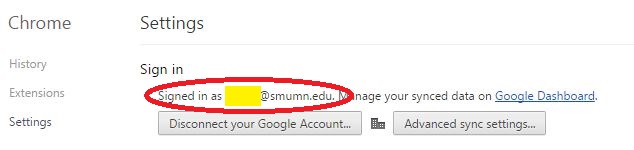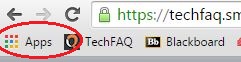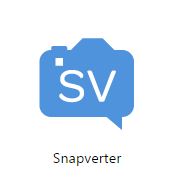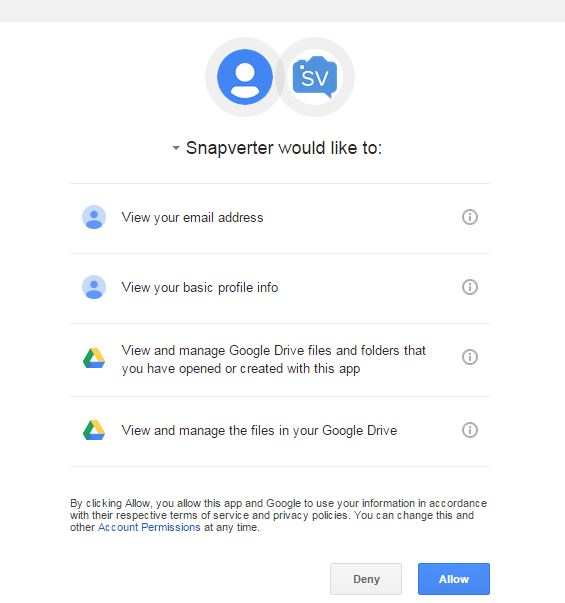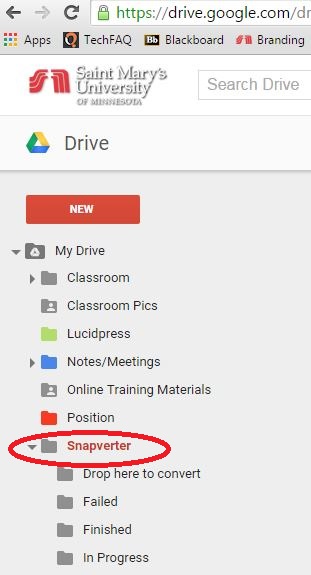Faculty: How do I set up Snapverter?
What is Snapverter?
Snapverter is an add-on feature for Read&Write for Google that can convert inacessible Scans, PDFs, Images, etc into accessible formats for students with disabilities.
The converter recognizes text in images, scans and PDFs and converts it to be readable by the Read&Write tool used by students.
How do I set up Snapverter on my computer?
To start, you must use Google Chrome. Make sure you are signed in to Chrome with your SMUMN Account.
Next, click on "Apps" on the bookmarks bar.
Then, click on the "Snapverter" App
Snapverter is then going to ask for Permission to Access your Google Account. Please click "Allow" to continue.
Next, go to drive.google.com and you will find a new set of folders called "Snapverter". This is where you will use the application. Please see "Faculty: How do I use Snapverter?" for further instructions.