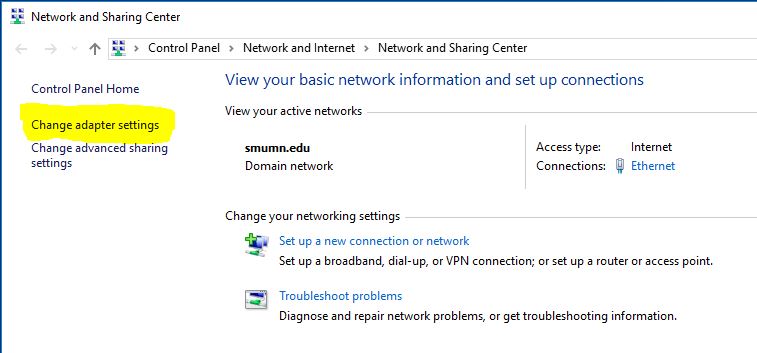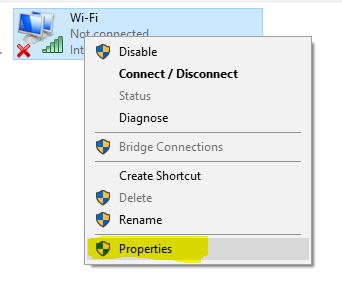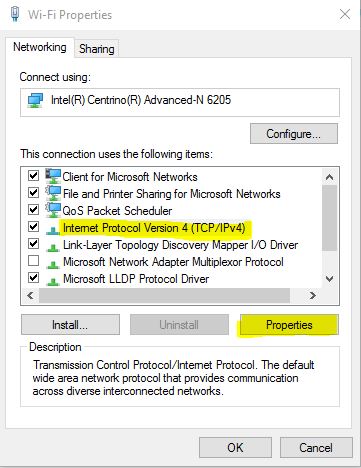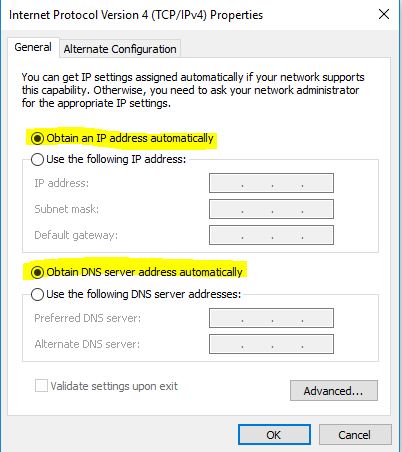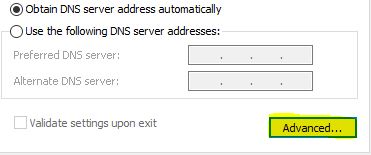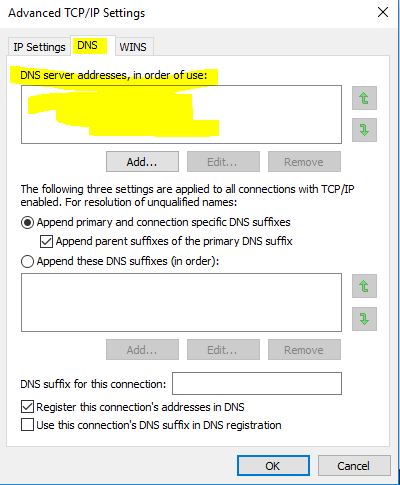In order to connect successfully to the SMUMN Wireless Network you may need to verify that your DNS settings are set to Automatic. Please follow the directions below if you are having difficulty gaining internet access and are NOT in Remediation.
First, open Control Panel > Network and Internet > Network and Sharing Center
Click "Change Adapter Settings"
Then, right click on Wi-Fi and select "Properties"
Under the Networking tab, click on "Internet Protocol Version 4 (TCP/IPv4)", then click "Properties"
Under the General tab, make sure that it is set to obtain both IP addresses and DNS server addresses automatically.
If these are already set to Automatic and/or you still do not have internet access, then click "Advanced".
Select the DNS tab at the top, then make sure that the DNS server addresses box is blank. Remove any addresses that may be in there.
Click OK to exit and then retry connection. You may need to restart the computer.